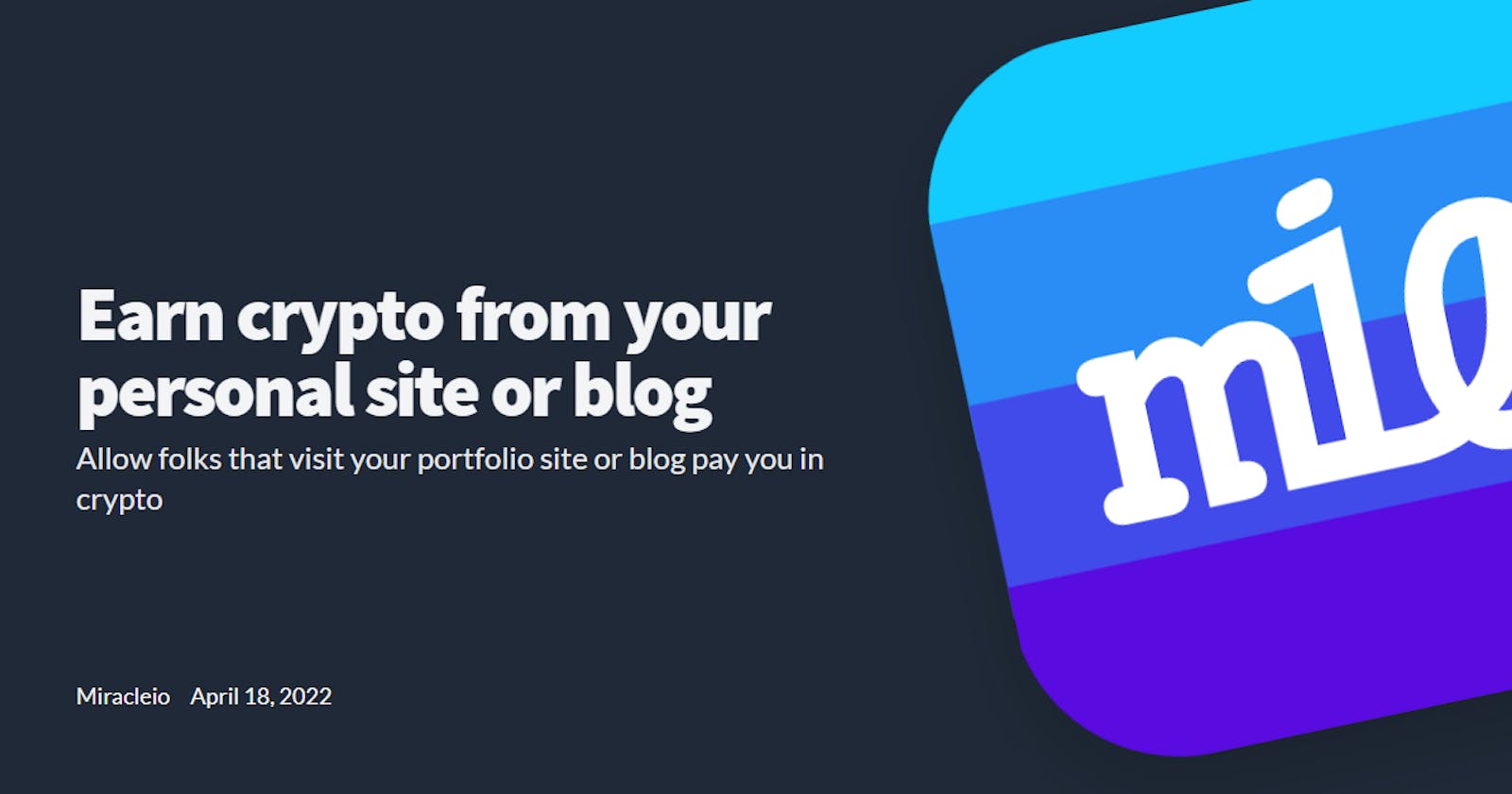Earn crypto from your personal site or blog
Allow folks that visit your portfolio site or blog to pay you in crypto
Table of contents
I think it’s amazing, the idea that your readers can say thank you for taking the time to write a post that helped them solve a problem, taught them something very important or even say thank you for being so awesome on the internet. It’s even more amazing if they could say thank you in sweet cash or better , crypto, in this case.
Well, ways to do that have been around for a while now, with options like Buy Me a Coffee or maybe you might consider placing Carbon Ads (not google ads plss 😂) on your site.
You can also use a crypto payment gateway like the one 100pay provides, which is awesome because you can add it to your site directly and receive crypto in a variety of crypto currencies. I'll talk more on that later in this article.
These are cool options, but if you’ve used Brave browser before you’ll probably be familiar with Brave rewards which are a way for you to earn tokens just by browsing and getting private ads. You might also be familiar with the contribute and “Send Tip” options in brave where you can send a monthly contribution or a one-time tip to a verified creator from your BAT(Basic Attention Token) balance right from your browser.
Well, it turns out that being a Verified creator isn't complicated and you can get verified to receive tips on a variety of platforms, from your personal site, to Twitter, YouTube and more. Now let’s see how we can add that sweet verified badge to our site and earn some crypto.

Hehe 😎
Become a creator
The first step to start receiving contributions and tips from brave users is to become a creator. Pretty straightforward, head to https://creators.brave.com/ and create an account to get started.

Once you’ve created an account, it should take you to the Brave Rewards page where you can access your creator dashboard and see things like 3rd party wallet services, tipping banners, creator referral program and channels.

Add a channel
A channel is basically the platform you share your content on and Brave supports quite a number of channels at the moment and it looks like they recently added a few more like Github for example. Nice.

Go ahead and click on website to add your website as a channel. In the domain info page, just enter your website URL and click on continue.

Next, you have to choose a verification method. Brave provides two options:
- Using a trusted file
- Edit DNS records

Using a trusted file
Heads up tho, this only works for HTTPS enabled sites
With this option, a brave-rewards-verification.txt file is generated which you’re meant to place in a .well-known folder in your site’s root folder, wherever your site is hosted.
After you’ve placed the file, click on verify but it might take some time before the verification takes effect depending on where your site is hosted.
However for some reason, it kept telling me that my site wasn't HTTPS, I still don’t understand why but I went for the second option, that worked.

Edit DNS record
Another option is to add a new DNS record to your site.

This is also pretty straightforward especially if you're hosting on Netlify because that’s where I hosted mine that can show you how to go about modifying DNS records on Netlify. If you don't host on Netlify, if you have access to Cpanel, you can edit the DNS too. If you don't have any of these, I’m pretty sure a Google search would be very helpful.
Now, login to your Netlify, go to the site settings for your site and then to domain settings. Click on the options for the primary domain and click on Go to DNS panel.

Once you’re in the DNS settings page, go to DNS records and click on Add new record to add a new DNS record.
- Record Type: TXT
- Name: leave a @
- Value:
- TTL: You can leave it blank (I did 😉)

Click on save and head back to your brave creator dashboard to verify. Feel free to be like me and hit that verify button way too many times until that sweet “You’re verified” message shows up. You’re welcome.
Once verified, you can go to your site and look out for that verified badge on your the BAT icon, if you don’t see it right away, click on the BAT icon and click refresh.

And there we go! Congrats!
Now all you have to do is create great content so that your readers can show their appreciation in crypto 🙂. Sounds straightforward, right? But let’s see how easy it is.
If you’re on a brave browser right now, head over https://miracleio.me that is if you’re not reading this article from my site already. Also, if for some odd reason, you’re not on brave, go download brave. I heard it’s free.
Once you’re on https://miracleio.me, you should see that verified button up there. If you don’t, click the BAT icon and hit refresh on the menu that pops.
Next, click on the Send Tip button and this lovely banner will pop up. If it changes in the future to something prettier, better.

You can choose One-Time Tip or Monthly. Then select the amount of BAT you want to send. You can select any amount or set a custom amount by clicking on custom tip amount, I’m not picky you know but the 10BAT option looks very very nice, don’t you think?
Anyways, once you’ve chosen the amount, click send, take a screenshot and give yourself a big hug 🤗. You can send the screenshot and a text that says “it works 🚀” to me in the comments or via mail or twitter. I have something exclusive for you.
Conclusion
Well, you’ve seen how you can add the option of receiving BAT through your site and other channels, though we just covered the site option. This is great and you can build a community around it and earn rewards in ways aside from regular ads.
I also mentioned another crypto option earlier, 100pay. Receiving payments from your site with 100pay is in many ways more preferable. It’s a checkout option built for businesses and creators alike, since it allows you to receive payment in multiple crypto currencies and is not dependent on the browser your visitor uses, unlike brave 😂. In short, receiving payments with 100pay deserves an article of its own and I’ll be posting that soon. So, ear to the ground and stay tuned.
On the bright side, you can get started with 100pay right now, just head over to the site - https://100pay.co and go to integrations, and choose the Javascript option which works in most cases, especially if you have access to the site code.
For more information and a detailed guide, go to the 100pay checkout SDK on npm, read through the documentation and checkout for the demo example.
Have fun and if you get stuck at any point, feel free to reach out to me.
Further Reading
Thanks for reading 💖. Let me know if you have any questions or suggestions ✨